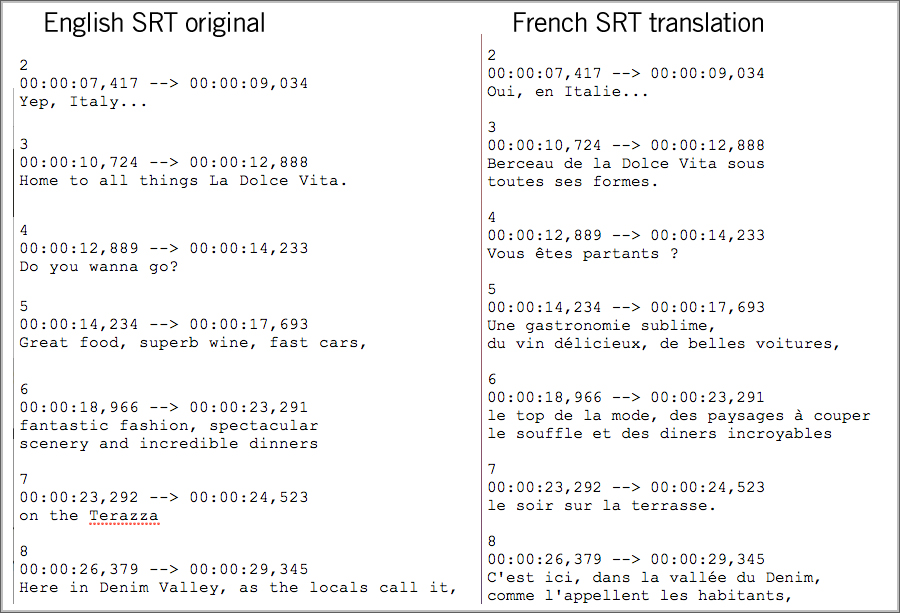Transcription to SRT in any language
There are two basic types of transcription, Verbatim which includes all the “hum” and “ah’s” etc., and then there is Readable which is cleaned up to eliminate all the unnecessary elements.
Our transcription services provide time-coded scripts ready for translation. The length of many languages will expand when compared to original English and care must be taken in the translation to keep the true meaning of the English, while staying within the time frame allowed. We sometimes have to edit the English to make a more concise version of the original, this is because the written version of many languages is much longer than the English and would not fit in the allocated time-slot. Of course, the edited English is approved by the client before translation into the target language.
SRT and YouTube
Many companies now host their videos on YouTube and add subtitles by uploading a translated SRT file. This is a very cost-effective way of having your videos subtitled. There are limitations as you do not have control of font or position etc.
Here is how it’s done:
How to upload subtitles and closed captions
- Visit your Video Manager and click the drop-down menu next to the “Edit” button for the video you’d like to upload subtitles or closed captions for
- Select Subtitles and CC
- Select the original spoken language of the video from the drop-down menu (157 languages)
- Click the Add subtitles or cc button and select the language of the subtitle or caption file you want to upload
- Select Upload a file (Details below)
- Choose the language at the top of the screen
- Choose the type of file to upload
- Click the Choose file button and browse your computer for the file
- The file will auto-populate and let you know the timing of each subtitle or closed caption
you can turn the subtitles on by clicking the captions icon at the bottom of the video. Depending on your location, the captions icon will look like one of the following: or